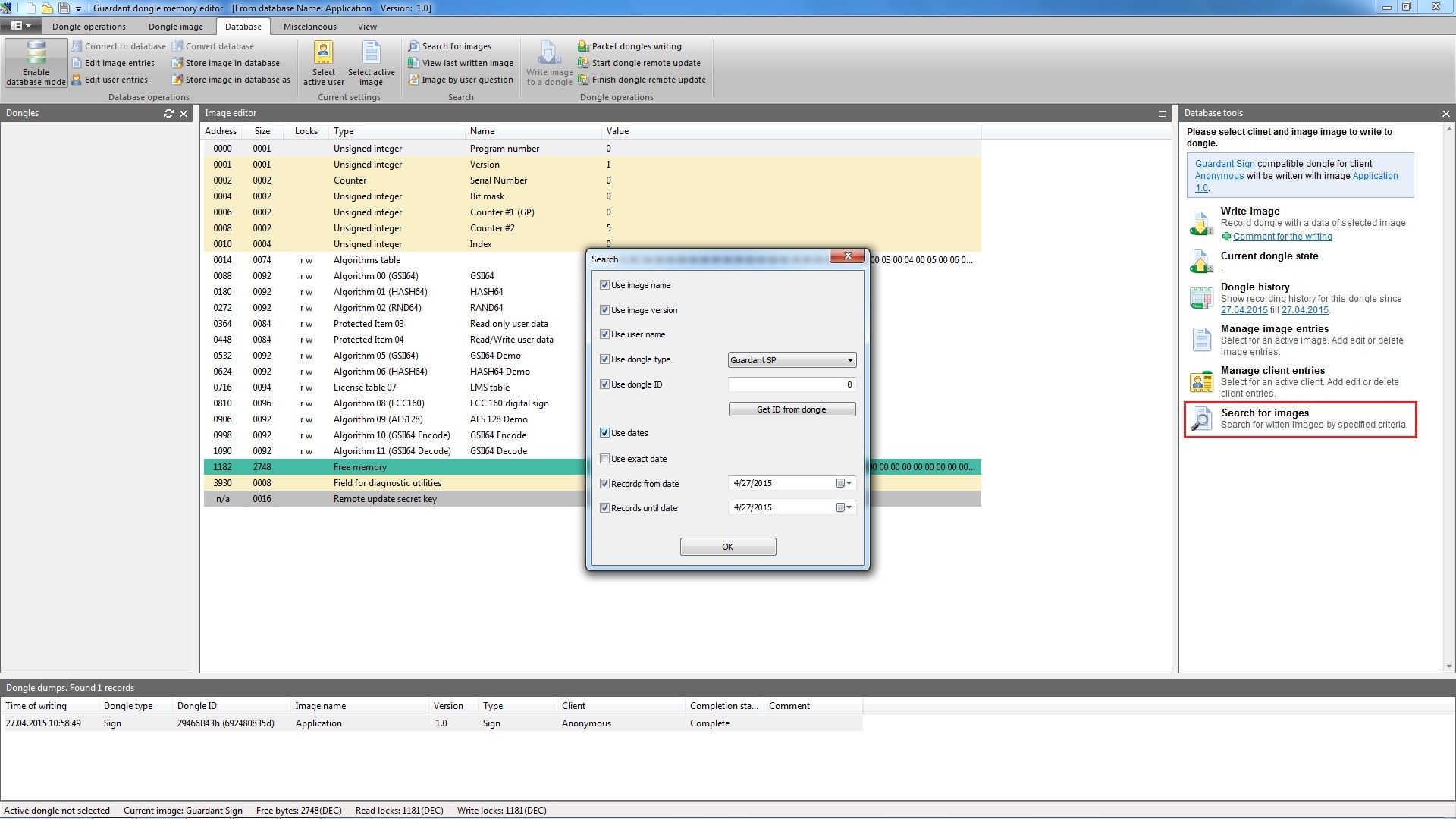To display Search dialog box, press Dongle Dumps Search button. The dialog serves for setting the search parameters of dumps stored in the database. The dialog contains a set of flags defining the search criteria:
You can define some specific search parameters as well as random combinations of search parameters. Whereas you need to remember that the search will be done strictly in accordance with defined parameters, i.e. positive search result can be only achieved when ALL search criteria are met.
Thus, for instance, you can always find a dongle (ID, type) containing a certain mask (name, version) or an end-user who is supposed to have this dongle.
Important information
- The search parameters are not defined at the first launch of the database, furthermore the search criteria are remembered and their values remain as of the moment of last setting.
- If the search parameters are not defined, all dumps stored in the database will appear in the Dumps window after executing command Database | Retrieve list of dumps.
Search dialog control elements:
| Interface element | Description of purpose |
|---|---|
| Use mask name flag | Show all dumps for the current mask in the search results. The search is done by the mask’s name |
| Use mask version flag | Show all dumps for the current mask in the search results. The search is done by the mask’s version |
| Use client’s name flag | Show all dumps for the current end-user in the search results. The selection of the current user is done in the Clients tab |
| Use dongle type flag | Show all dumps for the specified dongle type in the search results. The dongle type is selected from the list, which becomes available upon setting the flag |
| List of dongle types | Select the dongle type for using it as a search criterion. Possible options: Guardant Sign/ Time /Code /CodeTime / Stealth III / Stealth II / Stealth / Fidus The local and network dongles are not differentiated in GrdUtil.exe. Therefore for supporting both types of dongles (for example: Guardant Sign and Guardant Sign Net) it is recommended to create separate masks for programming local and network dongles. |
| Use dongle IDflag | Show all dumps for the specified dongle ID in the search results. The ID is read from the dongle connected to the port or entered manually into the field, which becomes available after setting the flag |
| Dongle ID entry field | Enter the dongle ID to be used as a search criterion |
| Get ID from dongle button | Read the dongle ID connected to the port. If there are several dongles, the ID of first found dongle is read |
| Use dates flag | Show all dumps for the specified dates in the search results. The dates are set using the flags and date selection lists that become enabled only upon setting the Use dates flag |
| Use exact date flag | Show all dumps for the specified date (day, month and year) in the search results. The date is set using the calendar activated by clicking on the drop down button, or manually by editing the date in the entry field |
Displaying search results
In order to find dumps meeting the specified search criteria, execute command Database | Dongle dumps search.
The search results in a form of list of dumps are shown in the Dumps window, located in the lower part of GrdUtil.exe window (see screenshot in Chapter Dumps).
Clearing search results
To clear the current search results in Dumps window, right-click any line of the list and select item Clear search results in the shortcut menu.