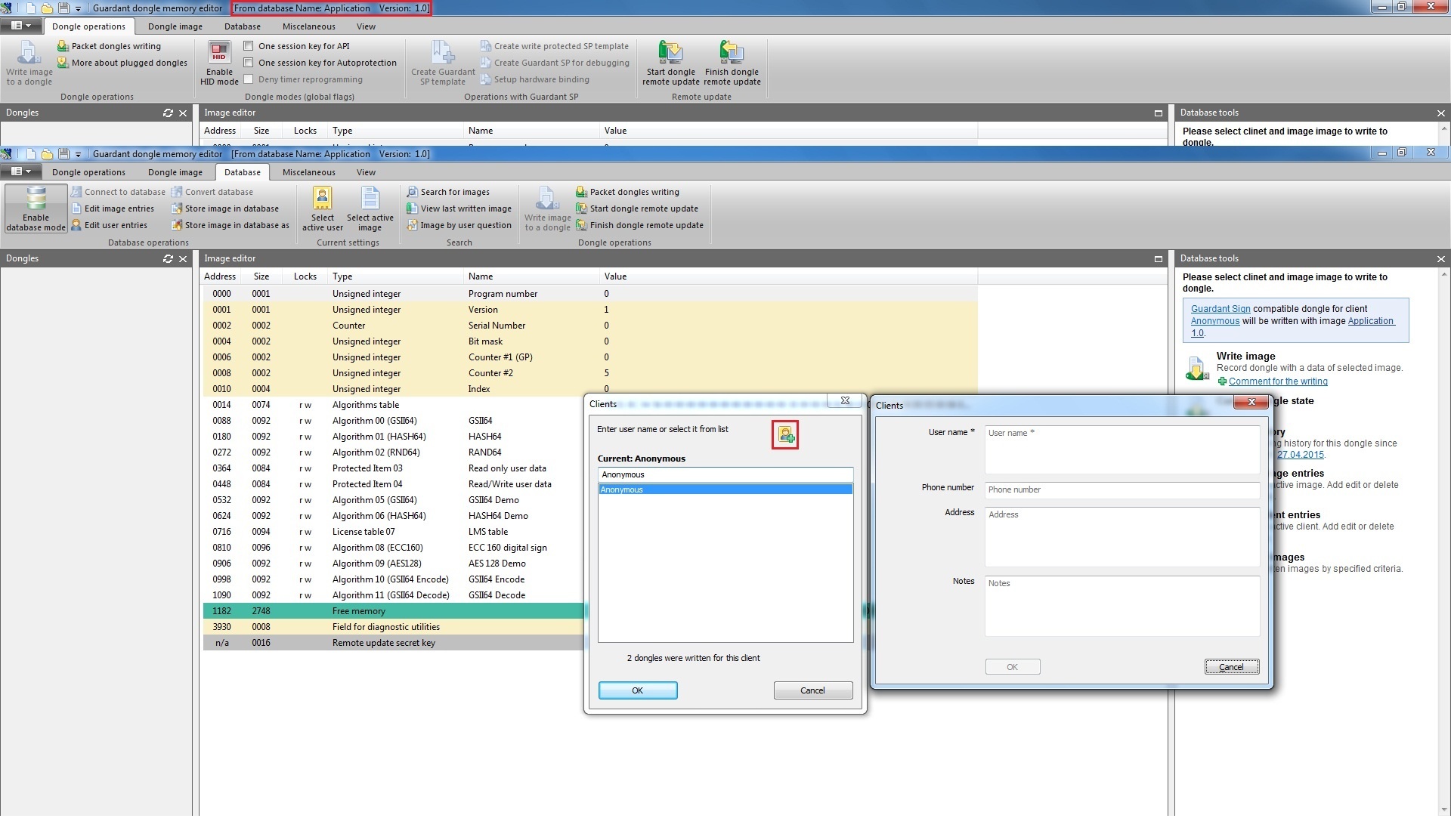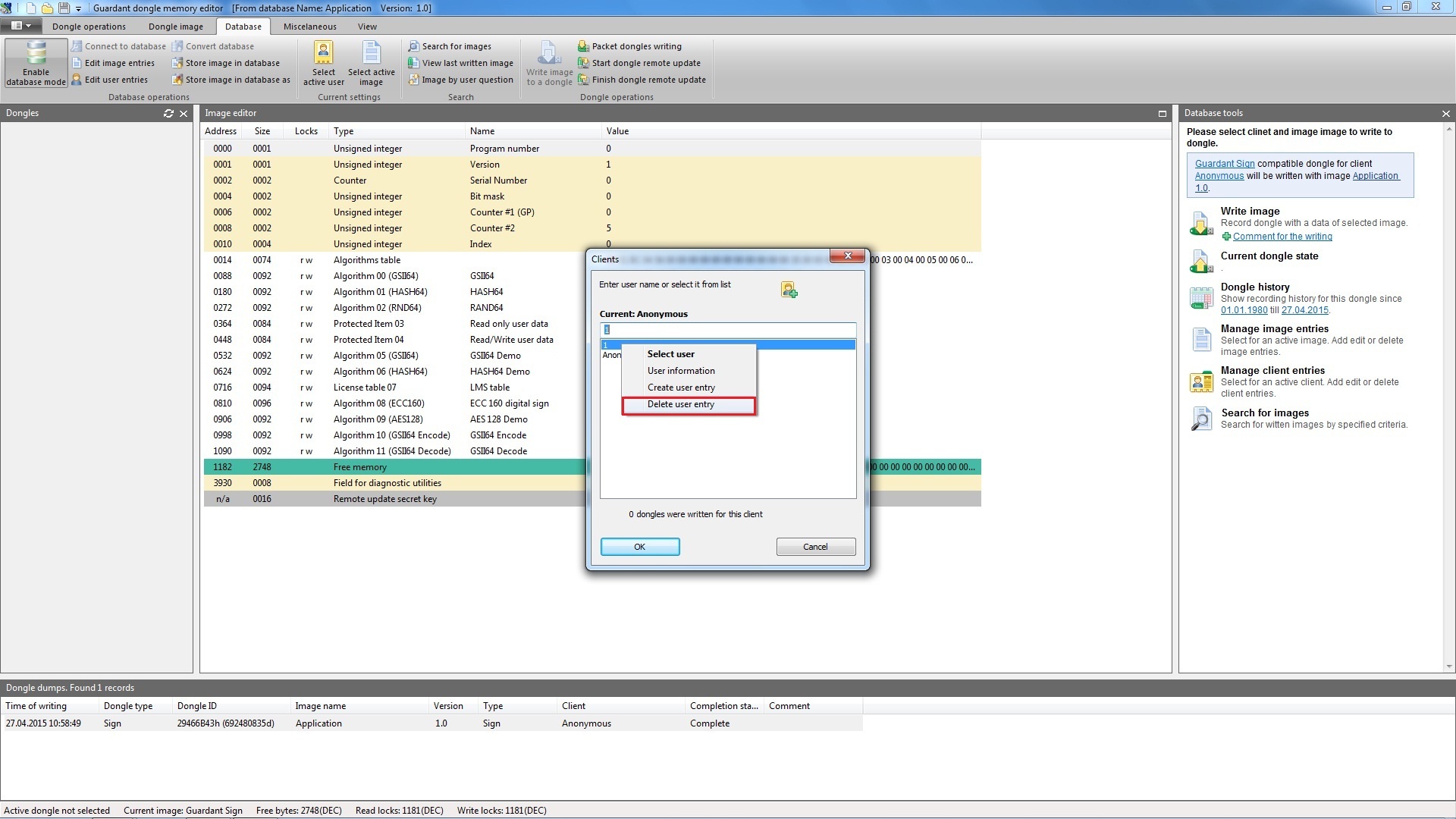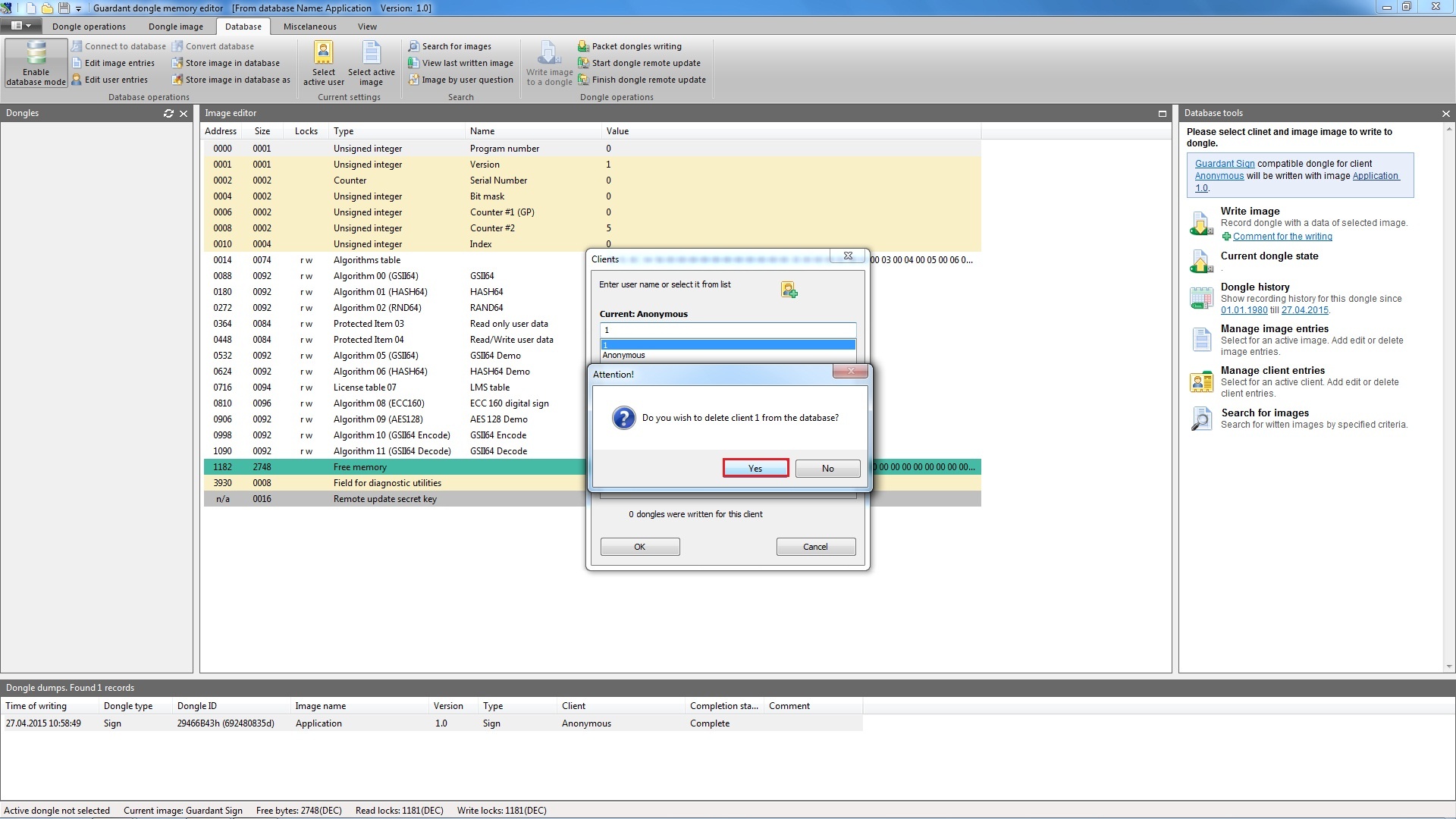To display Clients dialog box, press Select active user button. The dialog serves for working with the database of end-users of protected application. Dialog control elements allow for adding and deleting the end-users from the list as well as defining the user the dump will be registered to:
Clients dialog control elements:
| Interface element | Description of purpose |
|---|---|
| Button | Make the selected end-user current. All dumps will be registered to the current client until another end-user is selected. Information on the current client is shown against the button |
| Button | Add a new end-user to the database |
| Button | Retrieve the information on the end-user |
| Button | Delete the selected end-user from the database |
| Button | Allow to enter the end-user’s name in order to select it from the list |
| Button | Show the main tab’s window featuring the list of end-users. The information on the number of dongles programmed using the current template is shown beneath the window |
Initially the database Clients dialog contains only the default user (Anonymous).