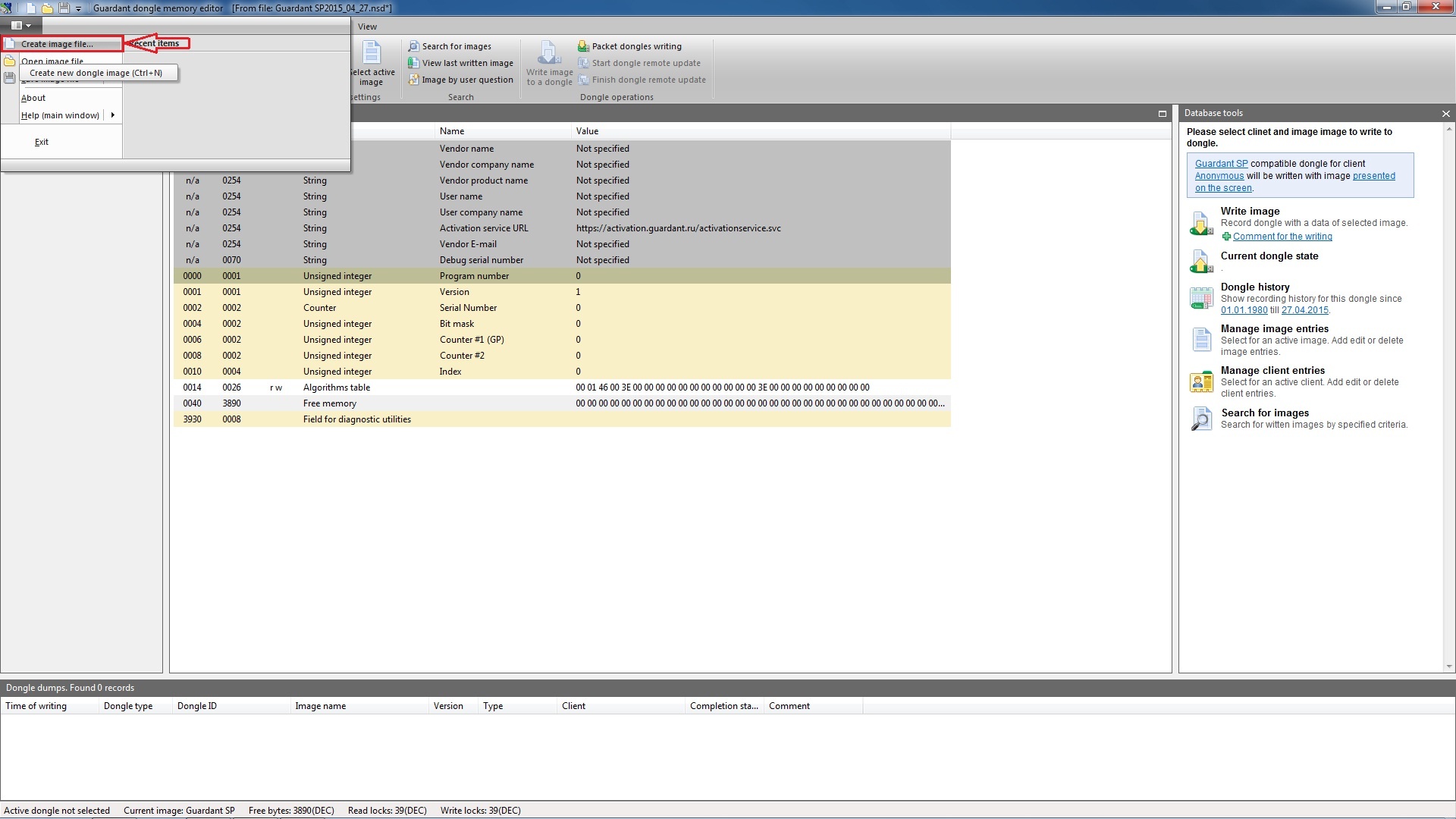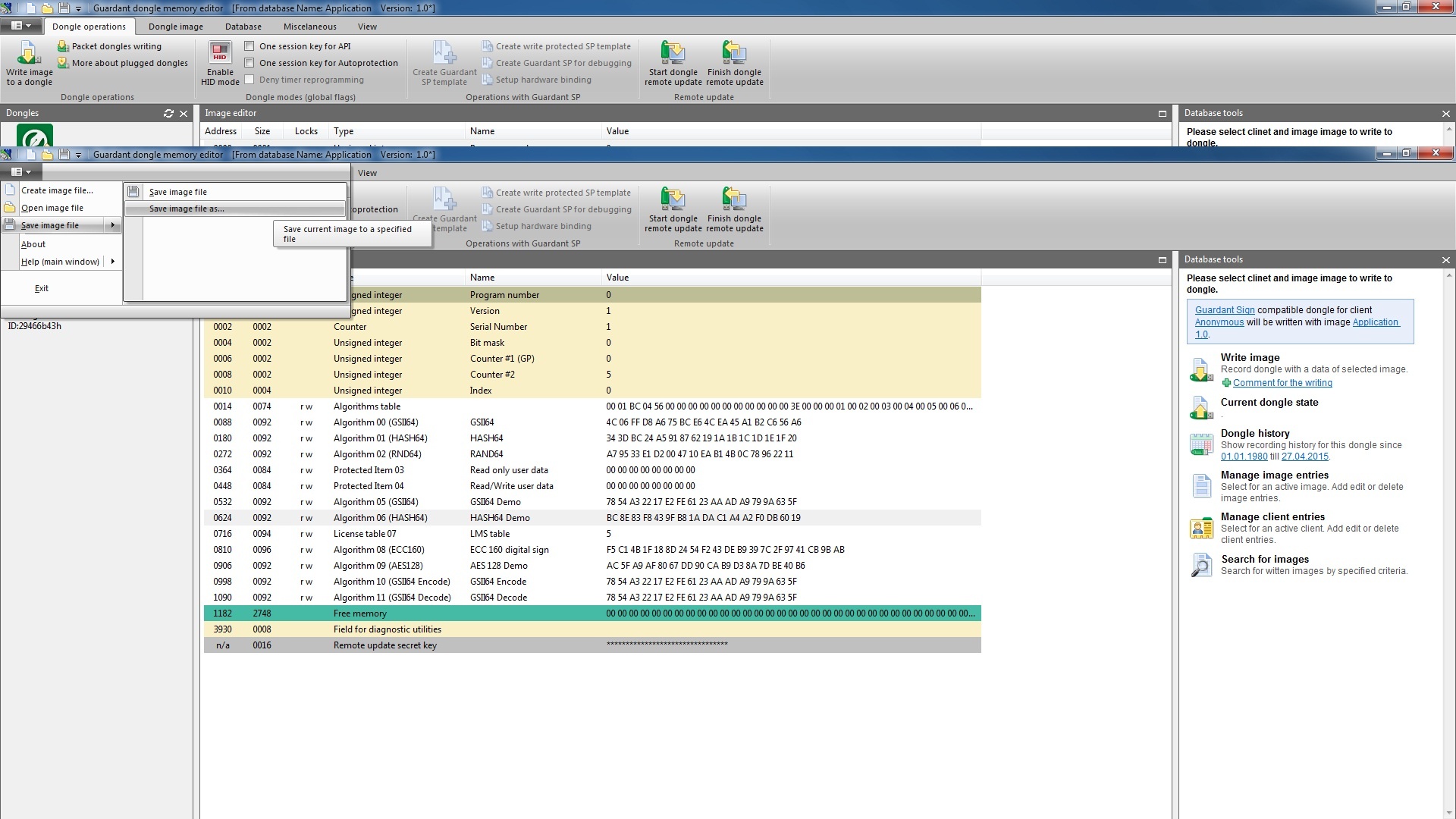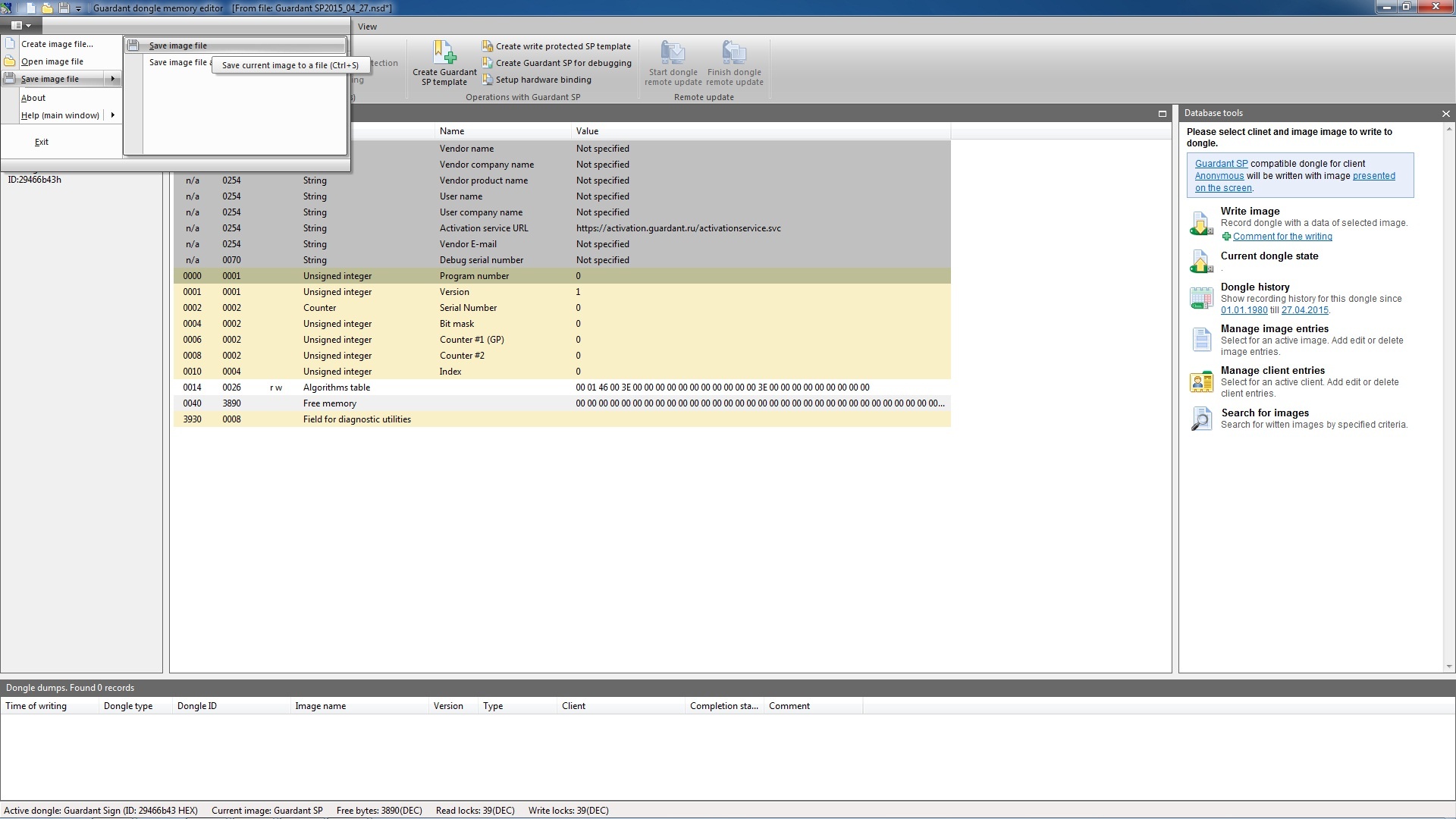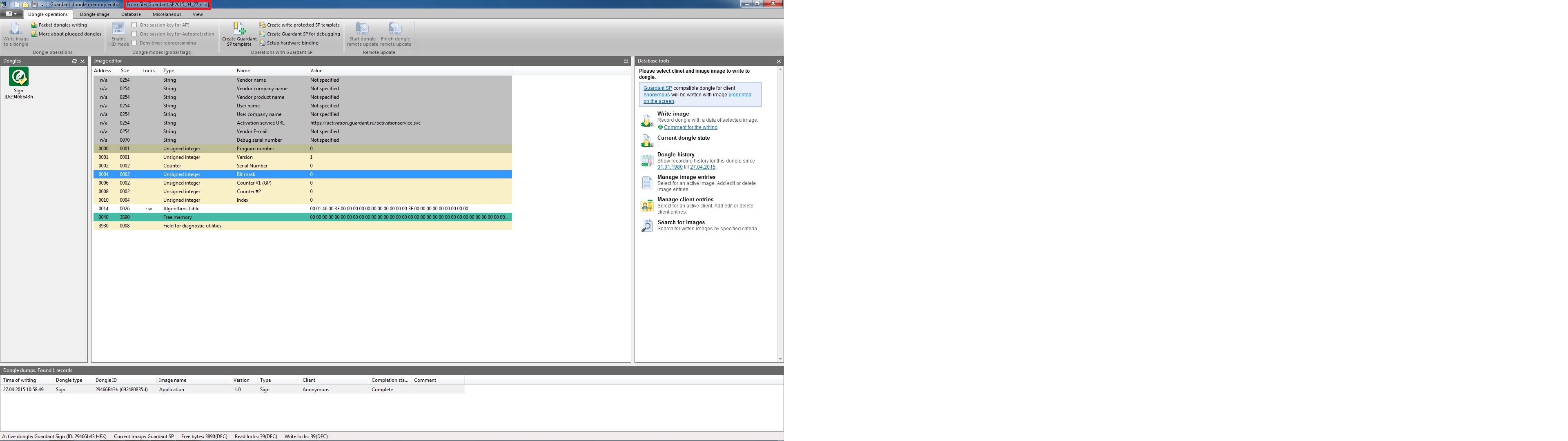...
Dongle masks of various types differ from each other. Therefore it is important to make sure that a mask of a proper type is stored in a dongle.
Creating mask
On the first launch of the utility a default mask is created automatically. Type of default mask depends on the type of the dongle currently connected to the port.
Select File | New in the menu to create a new mask. Select a dongle type to work with a specific dongle type in the dialog box that will appear:
| Warning |
|---|
|
| Info | ||
|---|---|---|
| ||
GrdUtil.exe does not distinguish local and network dongles. Therefore if both types of dongles are supported, we recommend creating separate masks for programming local and network dongles. |
After clicking [OK] a new mask is loaded into the Mask Editor and named default.nsd, which can be changed later. The mask name is shown in the header of the main window.
Saving the mask
1. Saving the mask in GrdUtil.exe database as a template
To save the mask in GrdUtil.exe database select Database | Save mask to database in the menu.
To save the mask in GrdUtil.exe database under a different name select Database | Save mask to database as… in the menu.
The database mode is a preferred operating mode with GrdUtil.exe. See Section GrdUtil.exe Database for more details.
2. Saving the mask in GrdUtil.exe database as a dump
In the database mode the mask, being saved into the dongle, is automatically saved in the database as a dump. Unlike the mask template the dump contains individual data for each dongle (for instance, random passwords to protected items or Trusted Remote Update passwords). The dump is further used for programming and updating the dongle memory. See Section GrdUtil.exe database for more details.
3. Saving the mask into file
Upon finishing the work with the current mask, GrdUtil.exe will ask for confirmation for saving it if the changes have not been previously saved:
An asterisk after the mask’s filename in the header of the main window of GrdUtil.exe indicates that the mask was changed and should be saved before closing:
| Warning |
|---|
To save mask in the current file select File | Save in the menu.
To save mask in a new file select File | Save as… in the menu. Enter new file name and click [Save] in the standard dialog box that will appear.
After saving the mask its name will appear in the header of GrdUtil.exe main window as well as indication that the mask was saved in a file:
| Warning |
|---|