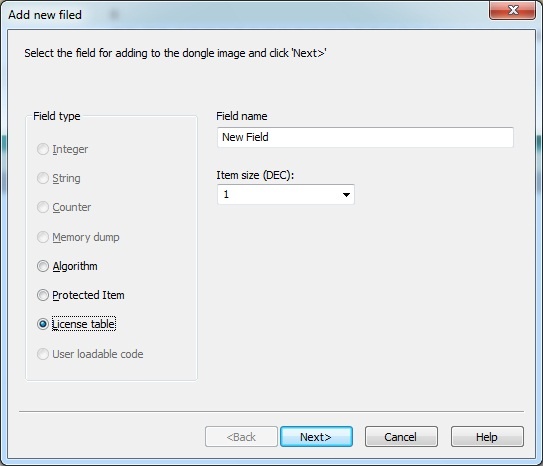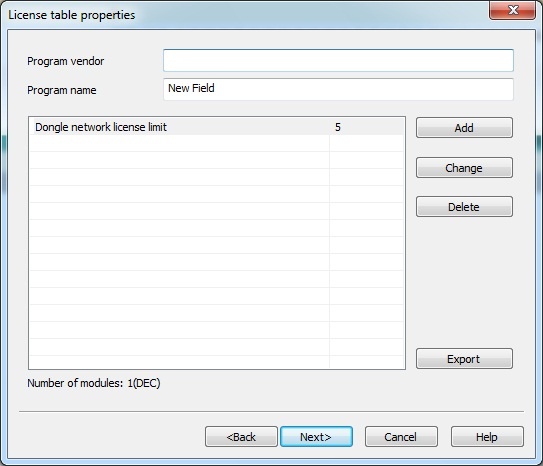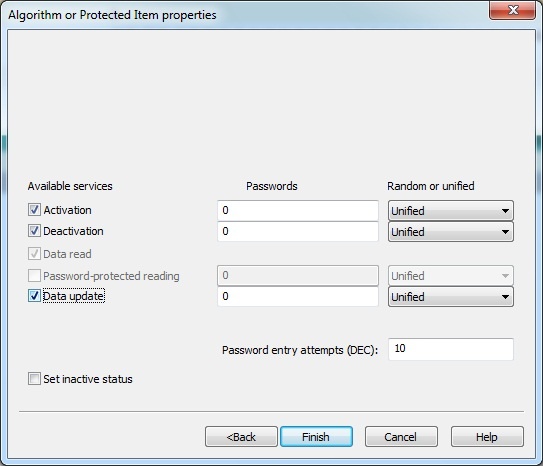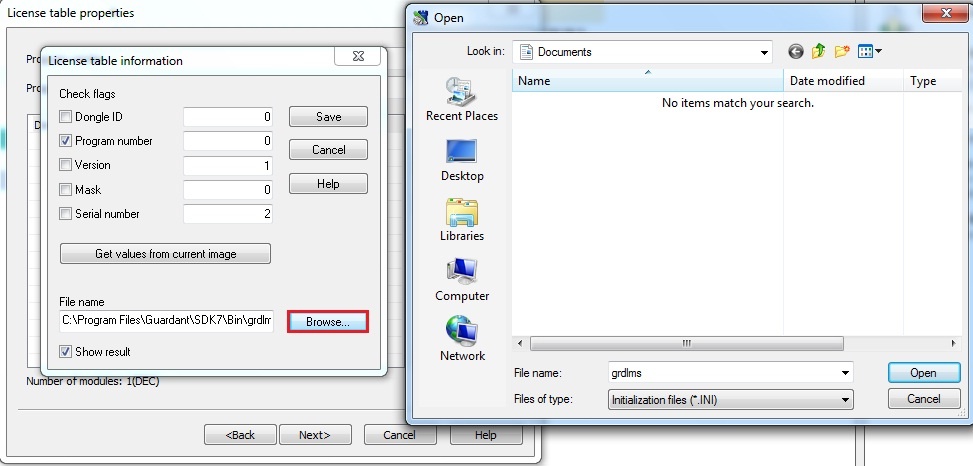Execute menu command Edit | Add field to create a license table.
Select License table field type in the dialog box that will appear and assign table’s name and its item size:
Item size
Possible size of license table item is 1 or 2 bytes.
The item size affects the license limit of protected application module:
| Item size, bytes | Maximum license limit |
|---|---|
| 1 | 254 |
| 2 | 65534 |
License table properties
License table properties dialog box serves for defining the table parameters:
- Actual dongle license limit
- The name of the developer and the application name
- The number of application modules
- The name and the license limit of each module
Also the dialog box provides for the possibility of exporting the selected parameters into a server configuration file (GrdLms.ini).
Use the corresponding fields in the upper part of the dialog box for entering the name of manufacturer and the application name.
The list of license table modules appears in the window located in the central part of the dialog box. The module control buttons are located to the right of the list:
| Button | Description of purpose |
|---|---|
| [Add] | Open License table module dialog box for creating a new module |
| [Change] | Open License table module dialog box for editing the selected module properties |
| [Delete] | Delete the selected module |
| [Export] | Set additional dongle search parameters and writes them along with license table data into server configuration file GrdSrv32.ini |
The statistical information on the number of modules in the selected number representation appears below the list of modules.
License table module
License table modules contain information on the network license limit of each of the modules of the protected application. The maximum number of license table modules is 127.
Click [Add] button in the right part of License table properties dialog box to add a new module into license table. License table module dialog box will appear on the screen:
Module name and Licenses entry fields serve for entering the module name and the number of licenses respectively.
Clicking [OK] closes the dialog box and the newly created module appears in the list.
Exporting data into the dongle server configuration file
License table data and additional dongle search parameters should be written into Guardant Net server configuration file GrdLms.ini.
Clicking [Export] button opens License table information dialog box.
The additional parameters of dongle search are defined by setting the respective flags. Setting a flag means that this parameter will be considered by the server during the search for network dongles.
The flags are listed in the dialog box by priorities in the descending order. Thus, dongle ID has the absolute priority and bit mask – the lowest priority. The level of a parameter with higher priority is higher than the sum of all lower priority parameters.
The search parameter values are taken from the mask loaded into the editor, except for dongle ID, which is entered manually. Use [Get values from mask] button in for automatic entry of values into the respective fields. If necessary, the entry fields can be filled in manually.
File name entry field and [Browse] button serve for specifying the configuration file name and its path.
With Show result flag set on the contents of GrdSrv32.ini file with added dongle description (section [Key_xx], where xx – description number) appears on the screen after exporting.
Clicking [Save] button closes the dialog and the description of dongle gets exported into GrdSrv32.ini configuration file.
At the start up Guardant Net server reads the data from the connected dongles and compares the data with the dongle description stored in the configuration file. The appropriate description (dongle code owner, name of application and its modules) appears in the main window of the dongle server.
***
This concludes the creation of a license table in Guardant Net II/Net masks. Clicking [Finish] button closes the creating new field dialog box and the license table appears in the list of mask fields.
The creating license table in modern Guardant network dongles dialog box has an auxiliary window for activating the services of protected items.